What are “Clear your iPhone from malicious attacks” alerts
Clear your iPhone from malicious attacks is a bogus alert that appears on iPhones if they have questionable apps installed. This infection is also sometimes referred to as an iPhone calendar virus because these bogus alerts appear as calendar notifications. These “Congratulations, you won”, “Clear your iPhone from malicious attacks”, etc., alerts are added to the calendar multiple times so that the notification pops up numerous times during the day. The calendar events are set to alert you with a notification on your screen, so you’ll constantly be getting annoying pop-ups. 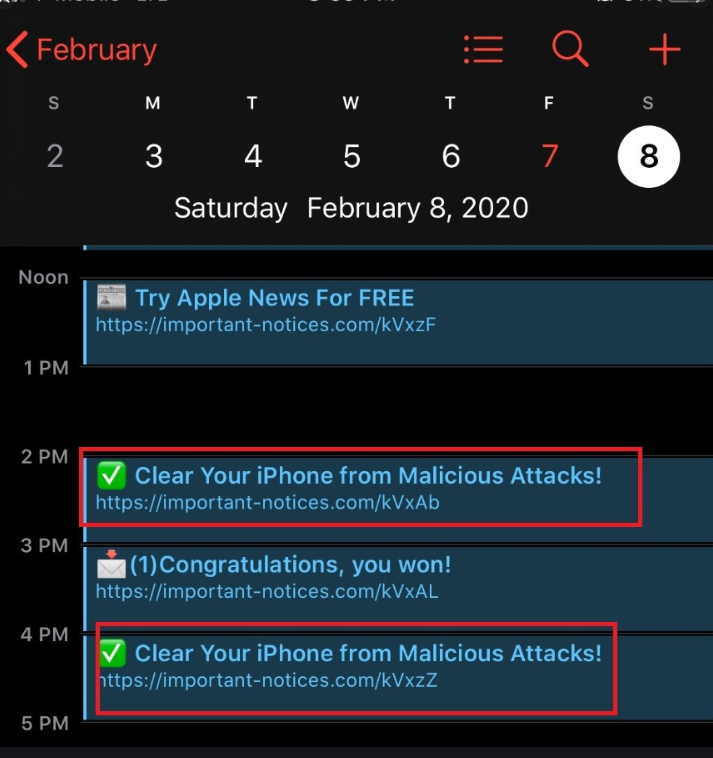
By setting alerts in the calendar app, the malicious actors behind this infection are trying to trick users into thinking they’re legitimate notifications from Apple. When a notification pops up on the lock screen and it’s warning about a malicious attack, less tech-savvy users may not think twice about clicking on it. If clicked, the notification would open a website where questionable apps or scams are promoted. The apps would be advertised as security tools that will fix your iPhone’s issues, but in reality they would be useless programs trying to trick you into buying them.
These alerts are not dangerous, as long as you don’t click on them. However, since they’re very annoying, you probably want to delete Clear your iPhone from malicious attacks alerts as soon as possible. The last section of this report will explain how to do that.
Why are the alerts appearing in your calendar app in the first place?
The alerts cannot start appearing out of the blue, you allowed the so-called calendar virus to install on your phone. You likely visited or got redirected to a questionable website that asked you to allow something to install. The malicious calendar could have been disguised as something else, such as a security app. If you pressed “Allow”, the app was allowed to install and the calendar was added.
It’s not uncommon for users to get tricked this way, some of these scams can be pretty sophisticated. You could get redirected to a questionable site that triggers a pop-up asking you to permit or install something. Especially common are pop-ups warning about your iPhone being infected with some kind of malware. Those pop-ups ask that you download their offered anti-virus app, and all it takes it pressing “Allow” or “Download” for something to be added to your device. Keep in mind that these browser warnings about infections on your iPhone will never be legitimate. They’ll always be scams. iPhones also do not have actual anti-virus apps, nor do they need them. Anti-virus apps available on the Apple App store are usually tools to block malicious websites, stop online tracking, etc., they cannot actually remove anything from your device.
To avoid adding questionable things to your iPhone, do not download anything from unknown sources. If you need an app, downloading it from the App store, never a website. Sites that host pirated content are also quite dangerous because they often show the above mentioned “Your iPhone is infected” ads, so avoid downloading anything from them. And if you get redirected to a site randomly, do not click on anything, even if a you get a pop-up that wants you to engage with it. Even clicking “Dismiss” could trigger some kind of download. The best course of action would be to close the window altogether.
Is the calendar virus dangerous to your iPhone
We should make one thing clear before proceeding. Getting these notifications about prizes your have won or supposed viruses on your device does not mean your iPhone has been hacked. The calendar app is nothing more than a pest that will show you annoying notifications. It does not have access to your iPhone’s contents, nor can it do harm.
The calendar app will start spamming you with notifications saying “Congratulations, you won!”, “Clear your iPhone from malicious attacks!”, “Try Apple News For Free” and similar. Clicking on these notifications would trigger a redirect to a questionable site, important-notices.com in this particular case. Clicking on a notification about viruses on your iPhone would lead you to a site that offers you to install a “security app” that will supposedly clean up your device. Clicking on one of those “You won” notifications would take you to a site that claims you are eligible to receive a prize. You’d be asked to provide your personal information including full name, phone number, home address, email, etc. Some of these scams would even ask that you pay some amount of money.
Moral of the story is to not click on these alert because they’re all scams. But fortunately, it’s not a serious infection, nor will it have serious consequences. Now all you have to do is remove “Clear your iPhone from malicious attacks” alerts from your iPhone. The next section of the report will explain exactly how to do that.
Delete Clear your iPhone from malicious attacks alerts
To delete these annoying notifications, you will need to manually get rid of the spam calendar.
- Unlock your iPhone, open the Calendar app, click Calendars at the bottom, check for any suspicious or calendars you do not recognize, click on the “i”, scroll down to the bottom and click “Delete Calendar”.
- Go to Settings -> Passwords & Accounts, and check whether there is something suspicious listed under Accounts. If there is something, such as a rogue calendar app, delete it.
- Then go to Settings -> General, and see if there is a “Profiles” under the VPN section. If there is anything unusual listed there, delete it.
Once these questionable accounts and profiles have been deleted, you should no longer be seeing any notifications about prizes or malware on your iPhone. To avoid this happening in the future, be very careful about what you add to your iPhone and what you click on when browsing.
We also recommend you tweak your Safari settings. Open Settings, click on Safari, under General enable Block Pop-ups, under Privacy & Security enable Fraudulent Website Warning. Enabling these features means Safari will prevent malicious pop-ups from appearing and warn you when you’re about to enter a known malicious website.
You can also clear your website data by going to Advanced -> Website Data and clicking Remove All Website Data.
THIS WAS EXTREMELY HELPFUL! I’ve gotten this before too and I was finally able to get rid of them and feel relieved