About Chrome search contest 2020 Scam
Chrome search contest 2020 Scam is a very common scam that appears in browsers, claiming that you have won a prize for being the lucky person to perform the 5 billionth search. If you are redirected to this scam site, your computer is either infected with adware or you were browsing a high-risk website that hosts questionable ads. This kind of scam is rather common, though its contents may vary somewhat. It claims that you have made the luck search and thus have the chance to claim a reward. The scams asks that users pick one of the three gift boxes to reveal the prizes, and it will likely be some kind of tech device, such as a smart TV, smartphone, etc. 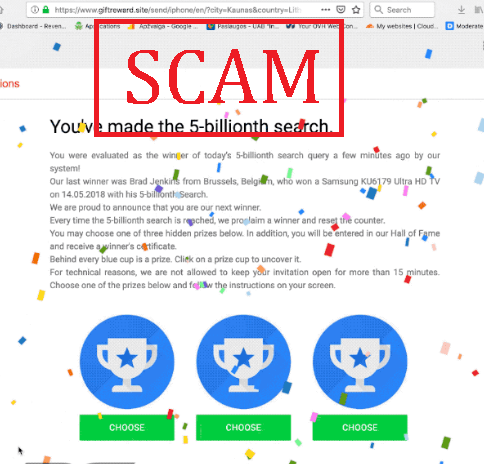
The whole purpose of this scam is either to get your personal information or get you to pay a certain sum of money to supposedly receive the prize. Most users are likely already aware that this is nothing more than a scam, seeing as variations of these scams have been around since the Internet became widely accessible.
If you are constantly redirected to this or any other scam, your computer may be infected with an adware program. If adware is at fault, you will first need to get rid of it to remove Chrome search contest 2020 Scam from your screen for good. You can close the screen with the scam but that will only temporarily solve the issue as adware will show it you again.
Adware is often to blame for showing “You have won” scams
If you got redirected once or twice, especially when visiting certain high-risk websites, it was likely a one-time thing. Certain sites, usually ones hosting pornography or pirated content host all kinds of questionable ads, so it is best to have adblocker when browsing them. Reliable adblockers usually do a good job at blocking certain ads or preventing pop-ups and redirects.
However, if you are redirected constantly, you may have an adware problem. Adware is a pretty minor infection that mainly focuses of exposing users to as many ads as possible. It’s also often responsible for redirecting users to various scams. Adware can install via free software bundles. It comes attached to free software as an additional offer and is permitted to install alongside, unless users manually deselect them. But because they are hidden, most users don’t even notice the offer.
To make them visible, you need to opt for Advanced (Custom) settings when installing freeware. Those settings will not only show you if anything has been added, but also give you the option to deselect all offers. After you uncheck the boxes, you can continue the freeware installation.
“You’ve made the 5-billionth search” scam aims to get your personal information
When you get redirected to this scam, there will be colorful confetti and a Google Chrome logo with “Chrome search contest 2020” written at the top. You’ll see a congratulations message, saying you have made the lucky 5-billionth search and will be rewarded. It explains that it rewards every 5 billionth search, with the last one being last year. You are asked to choose one of the three gift boxes, and no matter which one you choose, there will be a tempting tech device or a gift card. In order to receive the prize, the scam will claim you need to give them your personal information, including full name, email address, home address, and phone number. Scammers would either use this information to try and trick you in much bigger scams, or it would be sold on the dark web. Additionally, some scams ask that users pay a small sum to get the prize.
It goes without saying that companies like Google, Amazon, Facebook, etc., do not host giveaways such as this. If they were to do one, it would be announced on official channels, not a random pop-up on a random site.
Chrome search contest 2020 Scam removal
We strongly recommend you scan your computer with anti-spyware software to determine whether adware is causing these redirects and pop-ups. If adware is responsible, get rid of it to delete Chrome search contest 2020 Scam permanently.
Offers
Download Removal Toolto scan for Chrome search contest 2020 ScamUse our recommended removal tool to scan for Chrome search contest 2020 Scam. Trial version of provides detection of computer threats like Chrome search contest 2020 Scam and assists in its removal for FREE. You can delete detected registry entries, files and processes yourself or purchase a full version.
More information about SpyWarrior and Uninstall Instructions. Please review SpyWarrior EULA and Privacy Policy. SpyWarrior scanner is free. If it detects a malware, purchase its full version to remove it.

WiperSoft Review Details WiperSoft (www.wipersoft.com) is a security tool that provides real-time security from potential threats. Nowadays, many users tend to download free software from the Intern ...
Download|more


Is MacKeeper a virus? MacKeeper is not a virus, nor is it a scam. While there are various opinions about the program on the Internet, a lot of the people who so notoriously hate the program have neve ...
Download|more


While the creators of MalwareBytes anti-malware have not been in this business for long time, they make up for it with their enthusiastic approach. Statistic from such websites like CNET shows that th ...
Download|more
Quick Menu
Step 1. Uninstall Chrome search contest 2020 Scam and related programs.
Remove Chrome search contest 2020 Scam from Windows 8
Right-click in the lower left corner of the screen. Once Quick Access Menu shows up, select Control Panel choose Programs and Features and select to Uninstall a software.


Uninstall Chrome search contest 2020 Scam from Windows 7
Click Start → Control Panel → Programs and Features → Uninstall a program.


Delete Chrome search contest 2020 Scam from Windows XP
Click Start → Settings → Control Panel. Locate and click → Add or Remove Programs.


Remove Chrome search contest 2020 Scam from Mac OS X
Click Go button at the top left of the screen and select Applications. Select applications folder and look for Chrome search contest 2020 Scam or any other suspicious software. Now right click on every of such entries and select Move to Trash, then right click the Trash icon and select Empty Trash.


Step 2. Delete Chrome search contest 2020 Scam from your browsers
Terminate the unwanted extensions from Internet Explorer
- Tap the Gear icon and go to Manage Add-ons.


- Pick Toolbars and Extensions and eliminate all suspicious entries (other than Microsoft, Yahoo, Google, Oracle or Adobe)


- Leave the window.
Change Internet Explorer homepage if it was changed by virus:
- Tap the gear icon (menu) on the top right corner of your browser and click Internet Options.


- In General Tab remove malicious URL and enter preferable domain name. Press Apply to save changes.


Reset your browser
- Click the Gear icon and move to Internet Options.


- Open the Advanced tab and press Reset.


- Choose Delete personal settings and pick Reset one more time.


- Tap Close and leave your browser.


- If you were unable to reset your browsers, employ a reputable anti-malware and scan your entire computer with it.
Erase Chrome search contest 2020 Scam from Google Chrome
- Access menu (top right corner of the window) and pick Settings.


- Choose Extensions.


- Eliminate the suspicious extensions from the list by clicking the Trash bin next to them.


- If you are unsure which extensions to remove, you can disable them temporarily.


Reset Google Chrome homepage and default search engine if it was hijacker by virus
- Press on menu icon and click Settings.


- Look for the “Open a specific page” or “Set Pages” under “On start up” option and click on Set pages.


- In another window remove malicious search sites and enter the one that you want to use as your homepage.


- Under the Search section choose Manage Search engines. When in Search Engines..., remove malicious search websites. You should leave only Google or your preferred search name.




Reset your browser
- If the browser still does not work the way you prefer, you can reset its settings.
- Open menu and navigate to Settings.


- Press Reset button at the end of the page.


- Tap Reset button one more time in the confirmation box.


- If you cannot reset the settings, purchase a legitimate anti-malware and scan your PC.
Remove Chrome search contest 2020 Scam from Mozilla Firefox
- In the top right corner of the screen, press menu and choose Add-ons (or tap Ctrl+Shift+A simultaneously).


- Move to Extensions and Add-ons list and uninstall all suspicious and unknown entries.


Change Mozilla Firefox homepage if it was changed by virus:
- Tap on the menu (top right corner), choose Options.


- On General tab delete malicious URL and enter preferable website or click Restore to default.


- Press OK to save these changes.
Reset your browser
- Open the menu and tap Help button.


- Select Troubleshooting Information.


- Press Refresh Firefox.


- In the confirmation box, click Refresh Firefox once more.


- If you are unable to reset Mozilla Firefox, scan your entire computer with a trustworthy anti-malware.
Uninstall Chrome search contest 2020 Scam from Safari (Mac OS X)
- Access the menu.
- Pick Preferences.


- Go to the Extensions Tab.


- Tap the Uninstall button next to the undesirable Chrome search contest 2020 Scam and get rid of all the other unknown entries as well. If you are unsure whether the extension is reliable or not, simply uncheck the Enable box in order to disable it temporarily.
- Restart Safari.
Reset your browser
- Tap the menu icon and choose Reset Safari.


- Pick the options which you want to reset (often all of them are preselected) and press Reset.


- If you cannot reset the browser, scan your whole PC with an authentic malware removal software.
