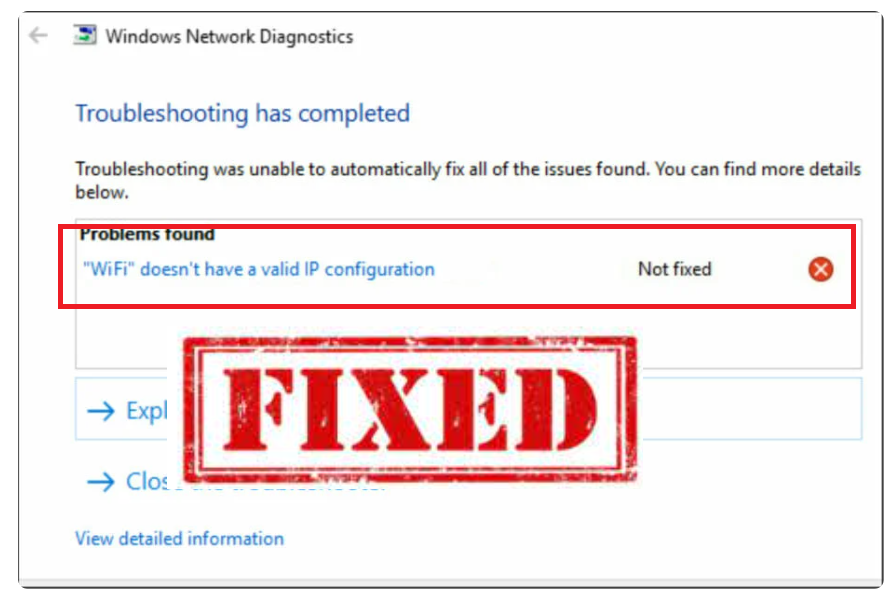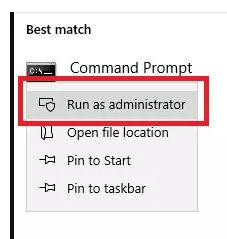The “WiFi Doesn’t Have a Valid IP Configuration” error may be one of the most frustrating issues you can encounter. There are several reasons why you may be seeing the “WiFi Doesn’t Have a Valid IP Configuration” error, including incorrect network settings, network problems coming from your network operator’s side, faulty network, hardware issues, etc.
Below are 6 potential fixes for the “WiFi Doesn’t Have a Valid IP Configuration” error.
Renew your IP address
One of the easiest potential solutions to the “WiFi Doesn’t Have a Valid IP Configuration” issue is to release/renew your IP address. Follow the below instructions if you do not know how to do that.
- In Windows search, type “Command Prompt”, right-click on it, and click “Run as administrator”.
- In the Command Prompt window, copy-paste ipconfig /release and press Enter.
- Copy-past ipconfig /renew and press Enter.
- Close the Command Prompt, and restart your computer.
Reset your TCP/IP Settings
Another uncomplicated potential fix is to reset your TCP/IP settings. Follow the below instructions if you do not know how to do that.
- In Windows search, type “Command Prompt”, right-click on it, and click “Run as administrator”.
- In the Command Prompt window, copy-paste netsh winsock reset and press Enter.
- Copy-paste netsh int ip reset and press Enter.
- Close the Command Prompt, and restart your computer.
Reinstall your Wireless Adapter Driver
A faulty network driver could cause the “WiFi Doesn’t Have a Valid IP Configuration” error. Uninstalling the Wireless Adapter Driver and allowing Windows to reinstall it could fix the problem. Follow the below instructions to uninstall the Wireless Adapter Driver.
- Access the Device Manager by typing “device manager” in the Windows search.
- In the Device Manager window, expand “Network adapters”, right-click on your wireless device, and click “Uninstall device”.
- In the confirmation window, check the “Delete the driver software from this device”, and click “Uninstall”.
- Restart your computer. Windows will automatically reinstall the default wireless driver.
Set your IP address manually
Another solution is to set your IP address manually. Try the following:
- Press Windows key + X, and click on Network Connections.
- Right-click on your wireless network and click Properties.
- Select Internet Protocol Version 4 (TCP/IPv4), and click Properties.
- Click on “Use the following IP address” and “Use the following DNS server addresses”, and fill in the “IP addresses”, “Subnet mask”, “Default gateway”, “Preferred DNS server”, and “Alternate DNS server” fields.
- Click OK.
Uninstall your anti-virus software
It’s not impossible that your anti-virus software may be triggering the “WiFi Doesn’t Have a Valid IP Configuration” error by interfering with your Internet connection. Keep in mind that it’s only a temporary solution because having an anti-virus program installed on your computer is very important.
Do a clean boot
You can start your computer with only minimal drivers and startup programs by doing a clean boot. This will help determine whether the “WiFi Doesn’t Have a Valid IP Configuration” error is caused by some application preventing you from connecting to your network.
- Press the Windows key + R, type “msconfig”, and press Enter.
- In the General tab, select Selective startup, uncheck the “Load startup items”, and click OK.
- Navigate to the Services tab, check the “Hide all Microsoft services” box, click “Disable all”, and click OK.
- Navigate to the Startup tab, and click on Open Task Manager.
- In Task Manager, right-click on all enabled applications and disable them.
- Close the Task Manager, click Apply, then OK in the System Configuration window.
- Restart your computer.
If this solved your issue, enable the disabled services one by one to determine which one is causing the issue.