About search-privacy.info
search-privacy.info is a questionable search engine that has the characteristics of a browser hijacker. If you have recently downloaded free software, that is how search-privacy.info might have entered your computer. Or you could have downloaded it from the official web page. search-privacy.info is advertised as a browser extension that will supposedly make your search private. If you choose to download it yourself, you might be aware of the changes it is going to perform but if it used the bundling method, the modifications will be a surprise. Browser hijackers make changes to your browser so that they could redirect you to sponsored websites as that is the main reason they exist. They’re not harmful themselves but the redirects can be dangerous because you could be redirected to weird websites where malware is waiting for you. We strongly suggest you delete search-privacy.info.
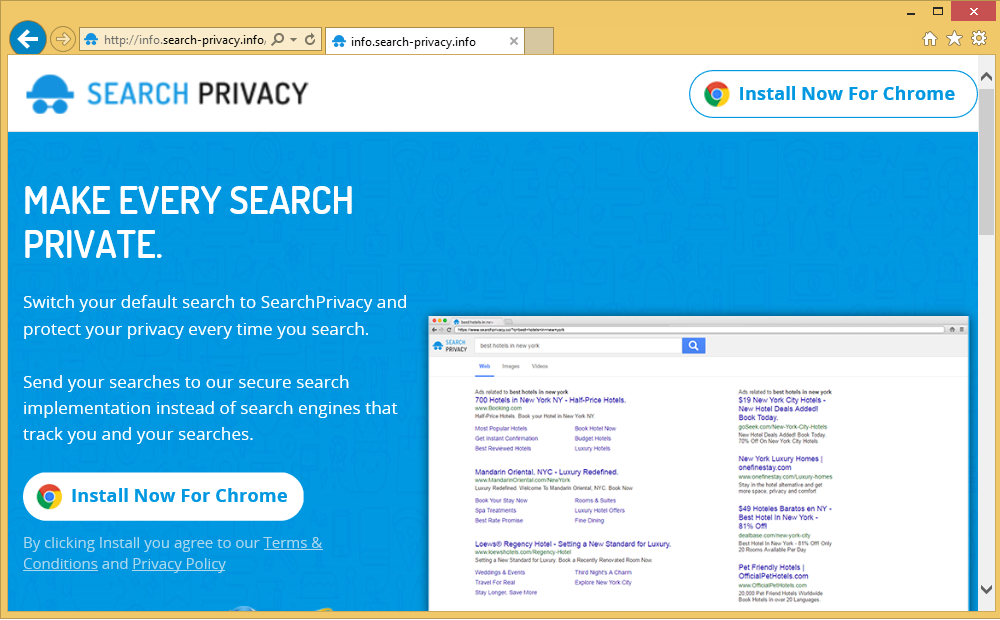
Why do you need to remove search-privacy.info?
You can obtain this browser extension from the official website, searchprivacy.co. But some users might not recall doing that. If that was the case with you, you might have gotten it via free software. It would not be surprising as a lot of freeware comes together with some sort of unwanted item, such as adware or a browser hijacker. These unwanted item installations can be avoided if the user selects Advanced (Custom) settings during free software installation. Default settings do not allow you to view any added items and you cannot deselect them. Advanced, on the other hand, will allow you to deselect all added items. This will save you loads of time because you will not have to uninstall search-privacy.info or similar.
If you’re infected, that means your browser’s settings have been changed. If you obtained this hijacker via software bundles, you might not be informed of those changes. When you open your browser, you will see that your homepage, new tabs and search engine have been set to SearchPrivacy.co. It can currently affect only Google Chrome but the website claims to have Internet Explorer and Mozilla Firefox extensions on the way. The search engine might insert advertisement content into the results so that it could redirect you to sponsored websites. The browser extension will not be responsible if you are led to dangerous websites and obtain malware. search-privacy.info will also have access to certain information about you, such as your IP address, search terms and ads/web results you click on. This is done so that search-privacy.info will have information about what ads you are more likely to click on. Delete search-privacy.info.
search-privacy.info removal
In order to remove search-privacy.info, we suggest you use a professional removal tool. The tool will locate and uninstall search-privacy.info for you. If you choose to erase search-privacy.info manually, you will have to find it yourself. Whichever way you choose, make sure you take care of search-privacy.info removal fully.
Offers
Download Removal Toolto scan for Search-privacy.infoUse our recommended removal tool to scan for Search-privacy.info. Trial version of provides detection of computer threats like Search-privacy.info and assists in its removal for FREE. You can delete detected registry entries, files and processes yourself or purchase a full version.
More information about SpyWarrior and Uninstall Instructions. Please review SpyWarrior EULA and Privacy Policy. SpyWarrior scanner is free. If it detects a malware, purchase its full version to remove it.

WiperSoft Review Details WiperSoft (www.wipersoft.com) is a security tool that provides real-time security from potential threats. Nowadays, many users tend to download free software from the Intern ...
Download|more


Is MacKeeper a virus? MacKeeper is not a virus, nor is it a scam. While there are various opinions about the program on the Internet, a lot of the people who so notoriously hate the program have neve ...
Download|more


While the creators of MalwareBytes anti-malware have not been in this business for long time, they make up for it with their enthusiastic approach. Statistic from such websites like CNET shows that th ...
Download|more
Quick Menu
Step 1. Uninstall Search-privacy.info and related programs.
Remove Search-privacy.info from Windows 8
Right-click in the lower left corner of the screen. Once Quick Access Menu shows up, select Control Panel choose Programs and Features and select to Uninstall a software.


Uninstall Search-privacy.info from Windows 7
Click Start → Control Panel → Programs and Features → Uninstall a program.


Delete Search-privacy.info from Windows XP
Click Start → Settings → Control Panel. Locate and click → Add or Remove Programs.


Remove Search-privacy.info from Mac OS X
Click Go button at the top left of the screen and select Applications. Select applications folder and look for Search-privacy.info or any other suspicious software. Now right click on every of such entries and select Move to Trash, then right click the Trash icon and select Empty Trash.


Step 2. Delete Search-privacy.info from your browsers
Terminate the unwanted extensions from Internet Explorer
- Tap the Gear icon and go to Manage Add-ons.


- Pick Toolbars and Extensions and eliminate all suspicious entries (other than Microsoft, Yahoo, Google, Oracle or Adobe)


- Leave the window.
Change Internet Explorer homepage if it was changed by virus:
- Tap the gear icon (menu) on the top right corner of your browser and click Internet Options.


- In General Tab remove malicious URL and enter preferable domain name. Press Apply to save changes.


Reset your browser
- Click the Gear icon and move to Internet Options.


- Open the Advanced tab and press Reset.


- Choose Delete personal settings and pick Reset one more time.


- Tap Close and leave your browser.


- If you were unable to reset your browsers, employ a reputable anti-malware and scan your entire computer with it.
Erase Search-privacy.info from Google Chrome
- Access menu (top right corner of the window) and pick Settings.


- Choose Extensions.


- Eliminate the suspicious extensions from the list by clicking the Trash bin next to them.


- If you are unsure which extensions to remove, you can disable them temporarily.


Reset Google Chrome homepage and default search engine if it was hijacker by virus
- Press on menu icon and click Settings.


- Look for the “Open a specific page” or “Set Pages” under “On start up” option and click on Set pages.


- In another window remove malicious search sites and enter the one that you want to use as your homepage.


- Under the Search section choose Manage Search engines. When in Search Engines..., remove malicious search websites. You should leave only Google or your preferred search name.




Reset your browser
- If the browser still does not work the way you prefer, you can reset its settings.
- Open menu and navigate to Settings.


- Press Reset button at the end of the page.


- Tap Reset button one more time in the confirmation box.


- If you cannot reset the settings, purchase a legitimate anti-malware and scan your PC.
Remove Search-privacy.info from Mozilla Firefox
- In the top right corner of the screen, press menu and choose Add-ons (or tap Ctrl+Shift+A simultaneously).


- Move to Extensions and Add-ons list and uninstall all suspicious and unknown entries.


Change Mozilla Firefox homepage if it was changed by virus:
- Tap on the menu (top right corner), choose Options.


- On General tab delete malicious URL and enter preferable website or click Restore to default.


- Press OK to save these changes.
Reset your browser
- Open the menu and tap Help button.


- Select Troubleshooting Information.


- Press Refresh Firefox.


- In the confirmation box, click Refresh Firefox once more.


- If you are unable to reset Mozilla Firefox, scan your entire computer with a trustworthy anti-malware.
Uninstall Search-privacy.info from Safari (Mac OS X)
- Access the menu.
- Pick Preferences.


- Go to the Extensions Tab.


- Tap the Uninstall button next to the undesirable Search-privacy.info and get rid of all the other unknown entries as well. If you are unsure whether the extension is reliable or not, simply uncheck the Enable box in order to disable it temporarily.
- Restart Safari.
Reset your browser
- Tap the menu icon and choose Reset Safari.


- Pick the options which you want to reset (often all of them are preselected) and press Reset.


- If you cannot reset the browser, scan your whole PC with an authentic malware removal software.
Site Disclaimer
2-remove-virus.com is not sponsored, owned, affiliated, or linked to malware developers or distributors that are referenced in this article. The article does not promote or endorse any type of malware. We aim at providing useful information that will help computer users to detect and eliminate the unwanted malicious programs from their computers. This can be done manually by following the instructions presented in the article or automatically by implementing the suggested anti-malware tools.
The article is only meant to be used for educational purposes. If you follow the instructions given in the article, you agree to be contracted by the disclaimer. We do not guarantee that the artcile will present you with a solution that removes the malign threats completely. Malware changes constantly, which is why, in some cases, it may be difficult to clean the computer fully by using only the manual removal instructions.
