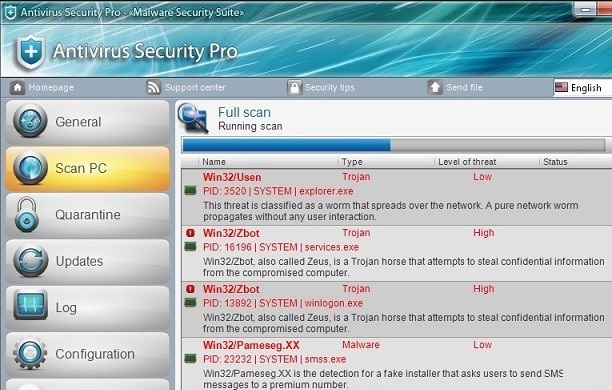How to uninstall Antivirus Security Pro
Antivirus Security Pro falls into the category of rogue anti-spyware and belongs to a large malware family called WinWeb Security. The malign software is used by cyber criminals in order to make money off of computer users. It is disguised as a reliable anti-malware application and looks quite believable, especially for users who have never dealt with similar problems before.
The parasite attempts to convince you that your PC is seriously damaged and that to fix it, you need to purchase the full version of the software. Needless to say, you should not do that, because the application is completely fake. Instead, we urge you to remove Antivirus Security Pro as soon as possible.
 How does Antivirus Security Pro work?
How does Antivirus Security Pro work?
Upon installation, Antivirus Security Pro creates a certain registry entry, which ensures that the program starts automatically every time you turn on your computer. It also adds a shortcut to your desktop and creates a shortcut in your Start menu. The main trick that the infection uses to convince you that you have multiple threats on your PC is the fake scanner. It “scans” your system and presents you with a list of completely made up issues. It then suggests that you repair these problems with the full version of the utility. It is rather clear that that was the main goal of the rogue software all along.
Other symptoms that you are likely to notice after the unreliable program takes over is that it shows you fake notifications with such captions as “Warning! Network attack attempt detected.”, “Warning! Suspicious activity detected.”, and similar. The malware can also block certain processes thus making your programs unresponsive. It may disable your web browser, Task Manager, Windows Defender, Windows Update, and more. We urge you not to waste any time and terminate Antivirus Security Pro right away.
How to delete Antivirus Security Pro?
The only way to safely eliminate Antivirus Security Pro from your computer is by making use of a reputable malware prevention and removal application. You can download one from our website. However, before you do, you should activate the rogue anti-spyware, so that it does not stop you from acquiring legitimate security tools. You can remove Antivirus Security Pro related symptoms by using one of these activation keys: AF03E-A1B69411-5E496BEE-92A70D00-1AD697F6 (for the newer version) or AA39754E-715219CE (older version). Once you do, you can download the malware remover and delete Antivirus Security Pro along with other unwanted files and programs. In addition to Antivirus Security Pro removal, the security software will also ensure that your PC stays shielded from other online infections like rootkits, worms, Trojans, adware, malware, and so on.
Offers
Download Removal Toolto scan for Antivirus Security ProUse our recommended removal tool to scan for Antivirus Security Pro. Trial version of provides detection of computer threats like Antivirus Security Pro and assists in its removal for FREE. You can delete detected registry entries, files and processes yourself or purchase a full version.
More information about SpyWarrior and Uninstall Instructions. Please review SpyWarrior EULA and Privacy Policy. SpyWarrior scanner is free. If it detects a malware, purchase its full version to remove it.

WiperSoft Review Details WiperSoft (www.wipersoft.com) is a security tool that provides real-time security from potential threats. Nowadays, many users tend to download free software from the Intern ...
Download|more


Is MacKeeper a virus? MacKeeper is not a virus, nor is it a scam. While there are various opinions about the program on the Internet, a lot of the people who so notoriously hate the program have neve ...
Download|more


While the creators of MalwareBytes anti-malware have not been in this business for long time, they make up for it with their enthusiastic approach. Statistic from such websites like CNET shows that th ...
Download|more
Quick Menu
Step 1. Uninstall Antivirus Security Pro and related programs.
Remove Antivirus Security Pro from Windows 8
Right-click in the lower left corner of the screen. Once Quick Access Menu shows up, select Control Panel choose Programs and Features and select to Uninstall a software.


Uninstall Antivirus Security Pro from Windows 7
Click Start → Control Panel → Programs and Features → Uninstall a program.


Delete Antivirus Security Pro from Windows XP
Click Start → Settings → Control Panel. Locate and click → Add or Remove Programs.


Remove Antivirus Security Pro from Mac OS X
Click Go button at the top left of the screen and select Applications. Select applications folder and look for Antivirus Security Pro or any other suspicious software. Now right click on every of such entries and select Move to Trash, then right click the Trash icon and select Empty Trash.


Step 2. Delete Antivirus Security Pro from your browsers
Terminate the unwanted extensions from Internet Explorer
- Tap the Gear icon and go to Manage Add-ons.


- Pick Toolbars and Extensions and eliminate all suspicious entries (other than Microsoft, Yahoo, Google, Oracle or Adobe)


- Leave the window.
Change Internet Explorer homepage if it was changed by virus:
- Tap the gear icon (menu) on the top right corner of your browser and click Internet Options.


- In General Tab remove malicious URL and enter preferable domain name. Press Apply to save changes.


Reset your browser
- Click the Gear icon and move to Internet Options.


- Open the Advanced tab and press Reset.


- Choose Delete personal settings and pick Reset one more time.


- Tap Close and leave your browser.


- If you were unable to reset your browsers, employ a reputable anti-malware and scan your entire computer with it.
Erase Antivirus Security Pro from Google Chrome
- Access menu (top right corner of the window) and pick Settings.


- Choose Extensions.


- Eliminate the suspicious extensions from the list by clicking the Trash bin next to them.


- If you are unsure which extensions to remove, you can disable them temporarily.


Reset Google Chrome homepage and default search engine if it was hijacker by virus
- Press on menu icon and click Settings.


- Look for the “Open a specific page” or “Set Pages” under “On start up” option and click on Set pages.


- In another window remove malicious search sites and enter the one that you want to use as your homepage.


- Under the Search section choose Manage Search engines. When in Search Engines..., remove malicious search websites. You should leave only Google or your preferred search name.




Reset your browser
- If the browser still does not work the way you prefer, you can reset its settings.
- Open menu and navigate to Settings.


- Press Reset button at the end of the page.


- Tap Reset button one more time in the confirmation box.


- If you cannot reset the settings, purchase a legitimate anti-malware and scan your PC.
Remove Antivirus Security Pro from Mozilla Firefox
- In the top right corner of the screen, press menu and choose Add-ons (or tap Ctrl+Shift+A simultaneously).


- Move to Extensions and Add-ons list and uninstall all suspicious and unknown entries.


Change Mozilla Firefox homepage if it was changed by virus:
- Tap on the menu (top right corner), choose Options.


- On General tab delete malicious URL and enter preferable website or click Restore to default.


- Press OK to save these changes.
Reset your browser
- Open the menu and tap Help button.


- Select Troubleshooting Information.


- Press Refresh Firefox.


- In the confirmation box, click Refresh Firefox once more.


- If you are unable to reset Mozilla Firefox, scan your entire computer with a trustworthy anti-malware.
Uninstall Antivirus Security Pro from Safari (Mac OS X)
- Access the menu.
- Pick Preferences.


- Go to the Extensions Tab.


- Tap the Uninstall button next to the undesirable Antivirus Security Pro and get rid of all the other unknown entries as well. If you are unsure whether the extension is reliable or not, simply uncheck the Enable box in order to disable it temporarily.
- Restart Safari.
Reset your browser
- Tap the menu icon and choose Reset Safari.


- Pick the options which you want to reset (often all of them are preselected) and press Reset.


- If you cannot reset the browser, scan your whole PC with an authentic malware removal software.
Site Disclaimer
2-remove-virus.com is not sponsored, owned, affiliated, or linked to malware developers or distributors that are referenced in this article. The article does not promote or endorse any type of malware. We aim at providing useful information that will help computer users to detect and eliminate the unwanted malicious programs from their computers. This can be done manually by following the instructions presented in the article or automatically by implementing the suggested anti-malware tools.
The article is only meant to be used for educational purposes. If you follow the instructions given in the article, you agree to be contracted by the disclaimer. We do not guarantee that the artcile will present you with a solution that removes the malign threats completely. Malware changes constantly, which is why, in some cases, it may be difficult to clean the computer fully by using only the manual removal instructions.